
STUDENT TRANSPORT
Visit this page for bus and rail information including bus routes, timetables and travel passes
Find out moreNewly enrolled students should now have received their College ID badge and lanyard. If you haven’t received yours, please visit the Student Security Desk at the Student Entrance to college. They will have any badges that have already been printed. If your badge is not there, please visit IT Services, in the Dalton Building Room D113.
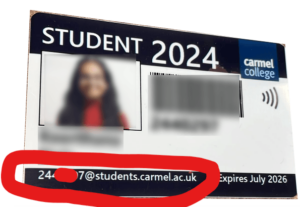
Please note: Your college email address and username are printed on your badge.
You should have received a text message (sent to the mobile number you registered with us) containing your password. The message would read: “Hi [Your Name], here is your Carmel password. Please keep it safe. Your username is on your ID badge.
Your Password will be similar to Lemon.Mouse.Clock.3437#. Don’t forget to include the symbol at the end of your password!
Once we have created your timetable, you will receive a text message containing a personalised link to your schedule. Please check your text messages regularly. Due to the high volume of applicants, we cannot accommodate timetable changes. If you’re unable to access the digital version, paper copies will be available in the quad, accessible through the student entrance.
What to Expect:
We will begin sending out timetables on Friday 30th August. Please re-check on Sunday 1st September after 3 pm as slight amendments may have been made: Example message: “Hi [your name], your timetable is ready! Click the link below to view;”
When should I arrive? Make sure to get there well ahead of your first lesson.
Why This Matters:
By providing your timetable in advance, we aim to help you feel prepared and confident as you start your new academic journey. Be sure to check the link as soon as you receive it, so you can familiarise yourself with your schedule and make any necessary arrangements.
Need Assistance?
If you encounter any issues accessing your timetable or if you have any questions, please don’t hesitate to reach out to our IT Services, Room D113.
Students will need to install two essential apps on their devices to access college resources:
CEDAR is the college’s dedicated platform for tracking student data. It allows students to easily access important information, including their progress, attendance, timetable, and more.
You can access CEDAR at the following link:
If you plan to use the college bus service on the Widnes and Warrington routes, there’s no need to show a bus pass during the first week. Simply wear your college lanyard. The college opens at 8.30 AM
Merseytravel FREE Bus Pass Collection
If you’ve successfully registered for a free Merseytravel bus pass, you can collect it at the student information point, located outside Costa Coffee. Collection times are during morning break (10:50 – 11:10) and lunchtime (12:30 – 1:20) from Monday to Friday during the week of September 2nd, 2024. Please remember to bring your student ID or lanyard for identification.

Visit this page for bus and rail information including bus routes, timetables and travel passes
Find out more
At Carmel College we offer a variety of Bursaries to full-time students who meet the criteria for financial support.
Find out more